The little calendar tool is used to quickly pick dates when setting up the
schedule, assignments, tests & quizzes, and modules. Although this tool looks
nearly identical in each of the tools, there are small differences which are
explained below.
To Create a Schedule
Step 1: While in My Workspace, Select [Schedule] then click on [Add].
|
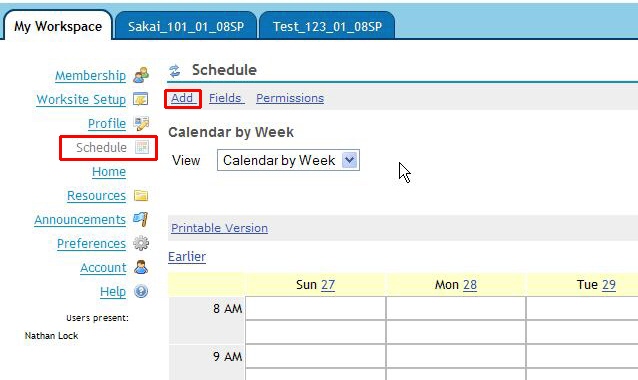
|
Step 2: To creat a new schedule event, click on the little calendar icon to the right of the Date boxes to choose the date from a calendar.
Then simply click on the date for the event and that date will be inserted into the boxes automatically.
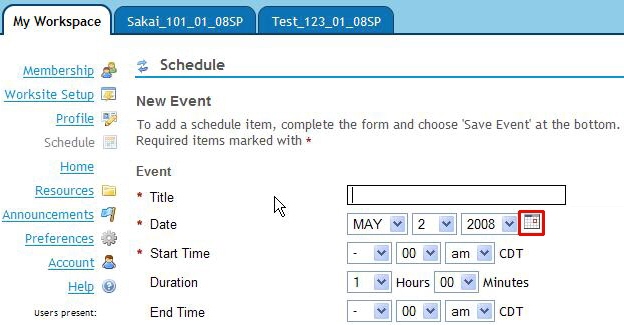
|
|
Alternatively, you can pick the date from the drop-down boxes.
Step 3: To set the times, choose your times from the drop-down boxes. You are limited to 5 minute intervals..
|
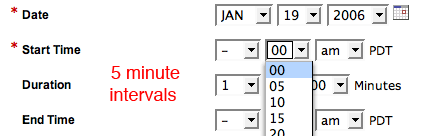 |
Assignment Calendar |
Step 1: Click the calendar icon to set assignment dates using the calendar widget.
Alternatively, you can set dates using the drop-down menus.
|
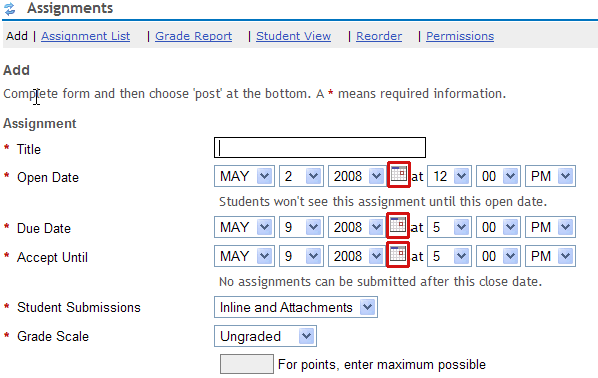 |
Step 2: To set the time for assignments, use the drop-down boxes.
|
|
Note: If you set the Due Date box later than the Accept Until box, you will get a warning alert. You'll need to change one or the other time.
|
 |
Step 3: At the top of the window, click on Student View to see how the assignment will look to students.
Note: If the Open Date time is still in the future or past, there won't be anything to view and the status in the Assignments List will say "Not Open" or "Closed".
|
 |
Tests & Quizzes
Step 1: To set test and quiz dates using the calendar widget, click on the little calendar icon next to the field you want to set.
Note: Alternatively, you can type dates and times into the little white box yourself.
|
 |
Step 2: Using the calendar widget, set the time first and then click on the date. The calendar will close and the time will appear in the box.
Note: If you want to set times for after noon, use military time (24 hour clock -- add 12 to the a.m. time.
Test times are not limited: you can set hours: minutes: seconds.
|
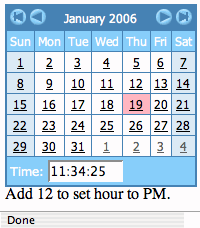
|
| Modules
To change default dates and times for Modules using the calendar widget, click on the little calendar icon next to StartDate or EndDate boxes.
Alternatively, you can type in dates and times yourself. |
|
Choose the time from the drop-down boxes at the bottom of the window. Note you can choose am or pm here.
You are limited to one minute intervals.
After time is set, click on the date you want the module to open. |
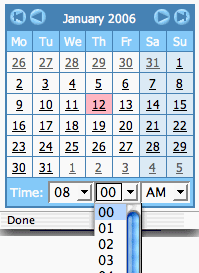 |


